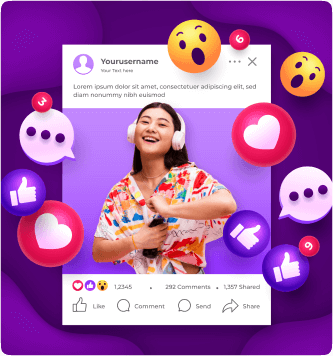Troubleshooting
Troubleshooting Your Order’s Issue
We Can’t Find Your Account
We are having difficulty sending your order because the username provided could not be found. Please check that the username is correct and try again. Submit your link in one of the recommended formats below.
How to Find Your Username
Your username is your unique identifier on each platform. Here’s how to find it:
- Instagram/Twitter/Threads: Your username appears after the @ symbol in your profile
- Facebook: Your username appears in your profile URL after “facebook.com/”
- YouTube: Your channel name or custom URL
- TikTok: Your username appears after the @ symbol at the top of your profile
Instagram account formats:
Find your Instagram username by opening the app, going to your profile, and looking at the name that appears at the top with the @ symbol.
Twitter account formats:
Find your Twitter username by opening the app, going to your profile, and looking at the handle that appears with the @ symbol.
Facebook account formats:
Find your Facebook username by going to your profile on a browser and looking at the URL. The part after “facebook.com/” is your username.
YouTube channel formats:
Find your YouTube channel URL by going to your channel page and copying the URL from the address bar.
TikTok account formats:
Find your TikTok username by opening the app, going to your profile, and looking at the handle that appears with the @ symbol at the top.
Threads account formats:
Find your Threads username by opening the app, going to your profile, and looking at the handle that appears with the @ symbol. Note: Threads uses the same username as your Instagram account.
We Can’t Find Your Link
We are having difficulty sending your order because the link provided could not be found or is not for a post.
Things to consider:
- Make sure the account is public.
- Verify that the link goes directly to a specific post, not just to the profile.
- Check if the link is broken or has typos.
- Confirm that the post has not been deleted or archived.
How to Find the Correct Post Link
Each platform has a specific format for post links. Here’s how to get the correct link for each platform:
Instagram post link format:
Incorrect formats:
How to get the link: Open Instagram, go to the specific post, tap the three dots (⋯) in the top right corner, and select “Copy Link”.
Twitter post link format:
Incorrect formats:
How to get the link: Open Twitter, find the specific tweet, click on the share icon, and select “Copy link to Tweet”.
Facebook post link formats:
Incorrect formats:
How to get the link: Open Facebook, find the specific post, click the three dots (⋯) in the top right corner of the post, and select “Copy link”.
YouTube video link formats:
Incorrect formats:
How to get the link: Open YouTube, go to the specific video, click the “Share” button below the video, and copy the link provided.
TikTok video link formats:
Incorrect formats:
How to get the link: Open TikTok, go to the specific video, tap the share icon (arrow), and select “Copy link”.
Threads post link format:
Incorrect formats:
How to get the link: Open Threads, go to the specific post, tap the share icon (paper airplane), and select “Copy link”.
Private or Protected Account
We are having difficulty sending your order because the account provided is private or protected. We can only deliver our services to public accounts. Please make your account public while we deliver your order. Once your order is delivered, you can make your account private again.
How to Identify if Your Account is Private
- Instagram: A padlock icon appears next to your username
- Twitter: A lock icon appears next to your username
- Facebook: Check your privacy settings for posts
- TikTok: A padlock icon appears on your profile
- YouTube: Check if your videos are set to “Private” or “Unlisted”
- Threads: A padlock icon appears next to your username (follows Instagram privacy)
How to make your Instagram account public:
- Open the Instagram app on your device
- Go to your profile by tapping on your profile picture in the bottom right
- Tap on the menu icon (three lines) in the top right
- Tap on “Settings”
- Tap on “Privacy”
- At the top, toggle off “Private Account”
How to make your Twitter account public:
- Open Twitter on your device
- Tap on your profile icon in the top left
- Select “Settings and privacy”
- Tap “Privacy and safety”
- Go to “Audience and tagging”
- Uncheck “Protect your Tweets”
How to make your Facebook posts public:
- Open Facebook on your device
- Tap on your profile picture in the top right
- Select “Settings & privacy”
- Tap “Settings”
- Scroll to “Privacy” and tap on it
- Under “Your activity”, tap “Who can see your future posts”
- Select “Public”
For existing posts:
- Go to your profile
- Find the specific post
- Tap the three dots (⋯) on the post
- Select “Edit privacy”
- Choose “Public”
How to make your YouTube videos public:
- Sign in to YouTube Studio
- From the left menu, select “Content”
- Find the video you want to make public
- Click on the dropdown menu under “Visibility”
- Select “Public”
- Click “Save”
How to make your TikTok account public:
- Open the TikTok app on your device
- Go to your profile by tapping “Profile” in the bottom right
- Tap the three lines (≡) in the top right
- Tap “Settings and privacy”
- Tap “Privacy”
- Toggle off “Private account”
How to make your Threads account public:
- Open the Instagram app on your device
- Go to your profile by tapping on your profile picture in the bottom right
- Tap on the menu icon (three lines) in the top right
- Tap on “Settings”
- Tap on “Privacy”
- At the top, toggle off “Private Account”
Once your Instagram account is public, your Threads account will also become public.
Flagged Content
Some platforms have features that may flag or filter new interactions with your account. These settings can prevent our services from working correctly.
Instagram Flagged Followers
Instagram has a feature that can flag new followers for review. This prevents them from being automatically added to your follower list.
How to disable follower review:
- Open the Instagram app on your device
- Go to your profile by tapping on your profile picture in the bottom right
- Tap on the menu icon (three lines) in the top right
- Tap on “Settings”
- Tap on “Privacy”
- Tap on “Follow and Invite Friends”
- Find the “Flag for Review” option and make sure it is turned OFF
Twitter Quality Filter
Twitter has a quality filter that can prevent certain interactions from appearing in your notifications.
How to disable quality filter:
- Open Twitter on your device
- Tap on your profile icon in the top left
- Select “Settings and privacy”
- Tap “Privacy and safety”
- Tap “Notifications”
- Tap “Quality filter”
- Toggle off “Quality filter”
Facebook Comment Filtering
Facebook has comment filtering features that can hide certain comments on your posts.
How to disable comment filtering:
- Open Facebook on your device
- Tap on your profile picture in the top right
- Select “Settings & privacy”
- Tap “Settings”
- Scroll to “Profile and tagging”
- Tap “Comment filtering”
- Turn off “Hide comments containing certain words”
- Set “Comment moderation” to “Off”
YouTube Comment Filtering
YouTube has comment moderation features that can hold comments for review or block certain interactions.
How to adjust comment settings:
- Sign in to YouTube Studio
- From the left menu, select “Settings”
- Select “Community”
- Under “Defaults”, set “Comment settings” to “Allow all comments”
- Uncheck “Hold potentially inappropriate comments for review”
- Click “Save”
Need More Help?
If you’ve followed all the troubleshooting steps and still experiencing issues, our support team is ready to assist you.
Contact us at info@socialcart.uk or use our whatsapp for immediate assistance.